MTP Comodal Training
MTP Comodal Training
Vikram Singh | University of Sherbrooke | 2025-03-03
note:
::: image
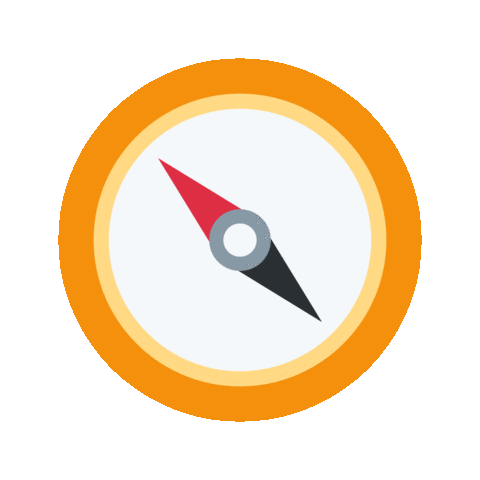
:::
Definition
A comodal class is a synchronous learning experience where both online and face-to-face participants engage simultaneously and equitably in the same session. Comodal delivery requires intentional design to ensure that all students, regardless of their location, have access to the same instructional content, opportunities for interaction, and meaningful participation. Effective comodal instruction leverages digital tools, structured facilitation, and pedagogical strategies to create a seamless and inclusive teaching and learning environment.
--
Definition
A comodal class is a synchronous learning experience where both online and face-to-face participants engage simultaneously and equitably in the same session. Comodal delivery requires intentional design to ensure that all students, regardless of their location, have access to the same instructional content, opportunities for interaction, and meaningful participation. Effective comodal instruction leverages digital tools, structured facilitation, and pedagogical strategies to create a seamless and inclusive teaching and learning environment.
--
Definition
A comodal class is a synchronous learning experience where both online and face-to-face participants engage simultaneously and equitably in the same session. Comodal delivery requires intentional design to ensure that all students, regardless of their location, have access to the same instructional content, opportunities for interaction, and meaningful participation. Effective comodal instruction leverages digital tools, structured facilitation, and pedagogical strategies to create a seamless and inclusive teaching and learning environment.
Abbreviations
::: block
| F2F | Face-to-Face Participant | |
| ONL | Online Participant | |
| RP | Resource Person | |
| TS | Technical Support Person |
:::
Activity 1/2: Challenges of Comodal
- Identify potential challenges in a comodal class and devise solutions for both the RP and the TS.
- Fill in the table below with the challenges, solutions, and responsibilities.
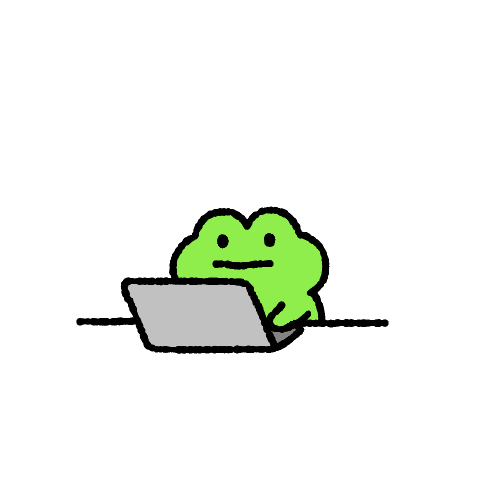
| Challenge | Solution | RP | TS |
|---|---|---|---|
| Poor audio for ONL participants | Use an external mic and do sound checks | Speak directly into the mic, check in with ONL students | Monitor audio via Teams, troubleshoot issues |
note:
Time: 10m
- This activity raises awareness of comodal difficulties and best practices.
- Online students often experience audio, engagement, and accessibility issues.
- Monitor the chat & online whiteboard to ensure online students contribute equally.
- Take photos of the whiteboard and upload to Teams for online accessibility.
Discussion
- Which challenges were most common?
- Were there overlapping responsibilities between RP & TS?
- What were the most creative solutions shared?
Key Takeaway
Pre-planning and clear communication between RP and Tech Support prevents most issues before they happen.
--
::: title
Groups
:::
::: block
Group 1
Vik
Sharon
Priscila
:::
::: block
Group 2
Alex
Sean
Willie
:::
::: block
Group 3
Rania
Paul
Lorelie
:::
::: block
Group 4
Felipe
Nadine
Dianne
:::
Groups 1, 2, 3 work on PowerPoint. Group 4 on class whiteboard.
::: footer
= ONL = F2F
:::
--
::: block
| Challenge | Solution | RP Responsibility | TS Responsibility | |
|---|---|---|---|---|
| Poor audio for ONL participants | Use an external mic and do sound checks | Speak directly into the mic, check in with ONL students | Monitor audio via Teams, troubleshoot issues | |
| ONL participants feel ignored | Regularly engage ONL students and monitor chat | Look at the camera, check chat frequently | Alert RP when ONL students raise hands, monitor chat | |
| Delayed participation due to online lag | Allow extra time for responses (5-second pause) | Wait before moving on, repeat key points | Inform RP if ONL responses are delayed | |
| Presentation not visible to ONL | Screen share directly in Teams | Share slides digitally, avoid pointing camera at screen | Verify that ONL students can see shared content | |
| Inaccessible in-class materials for ONL | Provide digital versions in advance | Ensure all materials are digitized | Upload/share materials in chat | |
| Breakout rooms are difficult to manage | Use clear instructions and noise suppression | Give structured tasks, check in on groups | Set up breakout rooms, assist ONL groups | |
| Echo or feedback when playing videos | Mute classroom mic and share system audio | Remind TS to mute class mic | Monitor sound and confirm ONL audio clarity | |
| ONL participants can't see in-class activities | Capture & upload whiteboard or group work | Summarize key points, take photos if needed | Upload images/files to Teams in real-time | |
| Session not recorded for later review | Ensure recording starts at the beginning | Remind TS to record | Start and verify session recording |
:::
note:
- This activity raises awareness of comodal difficulties and best practices.
- Online students often experience audio, engagement, and accessibility issues.
- Monitor the chat & online whiteboard to ensure online students contribute equally.
- Take photos of the whiteboard and upload to Teams for online accessibility.
::: title
RP Responsibilities
:::
::: icon1
:::
::: item1
Prepare instructional materials in advance and share them with the TS. Remember the TS is not responsible for creating class materials.
:::
::: icon2
:::
::: item2
Design activities with comodal participation in mind. Have a digital equivalent to every analogue component.
:::
::: icon3
:::
::: item3
Ensure digital accessibility (permissions) of physical materials for online students.
:::
::: image

:::
note:
Time: 20m
- Show how to use an incognito browser to test links.
--
::: title
RP Responsibilities
:::
::: icon1
:::
::: item1
Allocate extra time as comodal activities often take longer than expected.
:::
::: icon2
:::
::: item2
Make the end of activities visible to all students by quickly sharing in-class work digitally.
:::
::: icon3
:::
::: item3
Screen share presentations via Teams; do not point the camera at the board.
:::
::: image

:::
note:
- TS can share participants' work by taking pictures and uploading them to Teams.
- Ideally, there'd be a tablet in case the RP wants to handwrite something. Alternatives for this are to use the mouse to write on a digital whiteboard, or have the TS write in the chat what the RP is writing on the board.
--
::: title
RP Responsibilities
:::
::: icon1
:::
::: item1
Look at the camera when addressing the class to engage online participants.
:::
::: icon2
:::
::: item2
Pause after asking questions to account for online lag (5-second wait).
:::
::: icon3
:::
::: item3
Regularly check in with online participants to make them feel included and part of the class.
:::
::: image

:::
::: title
TS Responsibilities
:::
::: icon1
:::
::: item1
Conduct a sound check with online participants ~10 minutes before class starts.
:::
::: icon2
:::
::: item2
Facilitate in-class activities by troubleshooting technical or logistical issues.
:::
::: icon3
:::
::: item3
Distribute digital materials and verify accessibility for all students.
:::
::: image

:::
note:
--
::: title
TS Responsibilities
:::
::: icon1
:::
::: item1
Capture and upload in-class work (e.g., photos of whiteboard notes) for online students.
:::
::: icon2
:::
::: item2
Monitor the Teams call to ensure clear audio and video quality.
:::
::: icon3
:::
::: item3
Alert the RP when online participants raise their hands.
:::
::: image

:::
note:
--
::: title
TS Responsibilities
:::
::: icon1
:::
::: item1
Monitor the chat and relay important messages to the RP.
:::
::: icon2
:::
::: item2
Manage breakout rooms and assist with group coordination.
:::
::: icon3
:::
::: item3
Hit the record button to ensure the session is available for review.
:::
::: image

:::
note:
::: title
Arranging Groups
:::
::: block
Participants
:::
::: footer
= ONL = F2F
:::
note:
Time: 30m
--
::: title
Arranging Groups
:::
::: block
::: block
Group 1
Group 2
Group 3
:::
::: block
:::
::: block
Participants
:::
:::
::: footer
= ONL = F2F
:::
--
::: title
Arranging Groups
:::
::: block
::: block
Group 1
Group 2
Group 3
:::
::: block
:::
::: block
Strategy A
:::
::: block
:::
::: block
Strategy B
:::
:::
::: footer
= ONL = F2F
:::
note:
This configuration is better for the online participants since they get to switch up who they're with for different group activities. Since we only have one or two F2F classes now per course, this is probably less of an issue.
--
::: title
Arranging Groups
:::
::: icon1
:::
::: item1
Challenge: Ensuring clear communication between online and in-class participants without ambient noise interference.
:::
::: icon2
:::
::: item2
If possible, move the F2F group and a laptop to another classroom.
:::
::: icon3
:::
::: item3
Maximize the distance by placing ONL and their F2F group in the furthest corners of the room.
:::
::: image
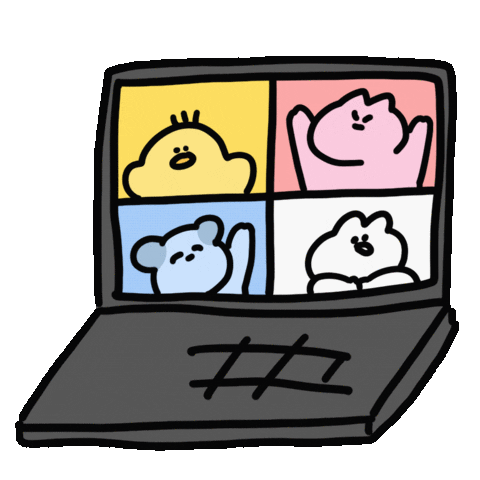
:::
--
::: title
Arranging Groups
:::
::: icon1
:::
::: item1
If needed, move into the hall with a table and chairs (though this may be inconvenient).
:::
::: icon2
:::
::: item2
Turn on Teams' "Noise Suppression" to filter out background noise.
:::
::: icon3
:::
::: item3
If only one ONL is in a breakout group, no need to create a separate Teams room.
:::
::: image
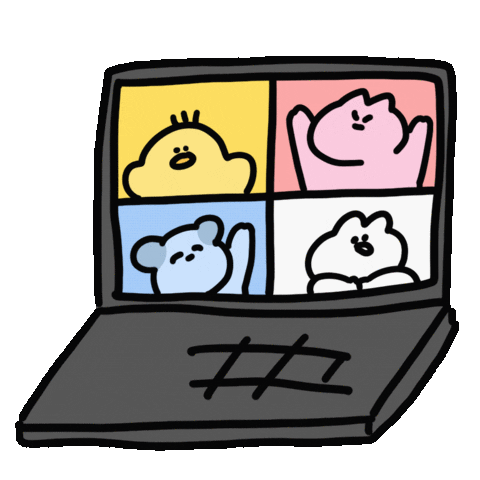
:::
::: title
Showing Videos
:::
::: icon1
:::
::: item1
Toggle "include computer sound" if you want to share your screen with the video playing.
:::
::: icon2
:::
::: item2
Or, you can share the link to the video in the chat and the online participants can watch in their browsers independently.
:::
::: icon3
:::
::: item3
If you do share the link, mute the classroom mic to avoid any echo or feedback when playing videos.
:::
::: image

:::
note:
- If you have time, you can share a random YouTube video.
Activity 2/2: Plan a Comodal Class
- Choose one class from a course you've taught before that contains one or more activities.
- Fill out the table below, or choose your own planning method!
- If you've already taught this in a comodal setting, what could be improved upon?
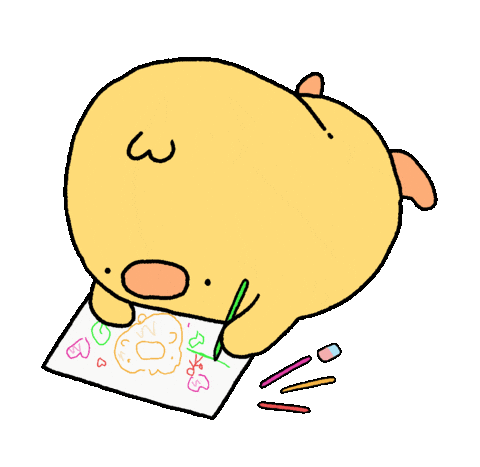
| Time | Activity | F2F Setup | ONL Setup | RP Focus | TS Focus |
|---|---|---|---|---|---|
| 10 min | Lecture on topic X | Project slides, whiteboard | Screen share slides, use digital whiteboard | Engage both F2F and online students, make eye contact | Ensure screen sharing works, monitor chat |
note:
Time: 40m
- This activity helps participants think proactively about comodal design.
- Encourage groups to review each other's plans and suggest improvements.
- Take photos of F2F whiteboards & upload to Teams so online participants can engage.
Discussion
- If you’ve already taught this in a comodal setting, what worked and what didn’t?
- How can you improve it for the next time?
- Each group shares their comodal class plan with the room.
--
::: title
Groups
:::
::: block
Group 1
Vik
Sharon
Priscila
:::
::: block
Group 2
Alex
Sean
Willie
:::
::: block
Group 3
Rania
Paul
Lorelie
:::
::: block
Group 4
Felipe
Nadine
Dianne
:::
Groups 1, 2, 3 work on PowerPoint. Group 4 on class whiteboard.
::: footer
= ONL = F2F
:::
--
::: block
| Time | Activity | F2F Setup | ONL Setup | RP Focus | TS Focus |
|---|---|---|---|---|---|
| 10 min | Lecture on topic X | Project slides, whiteboard | Screen share slides, use digital whiteboard | Engage both F2F and online students, make eye contact | Ensure screen sharing works, monitor chat |
| 15 min | Group discussion | Small group clusters | Assign breakout rooms | Check in on F2F groups | Monitor & manage breakout rooms, alert RP to issues |
| 20 min | Hands-on activity | Provide physical materials | Have digital equivalents (PDFs, online tools) | Ensure online students get equal participation | Distribute digital files, test links, troubleshoot issues |
:::
::: title
Community of Inquiry
:::
::: icon1
:::
::: item1
Social Presence: Ensuring engagement and interaction among both F2F and ONL students.
:::
::: icon2
:::
::: item2
Cognitive Presence: Facilitating deep learning through structured activities that work for all participants.
:::
::: icon3
:::
::: item3
Teaching Presence: Designing, guiding, and adapting learning experiences to support equitable participation.
:::
::: image
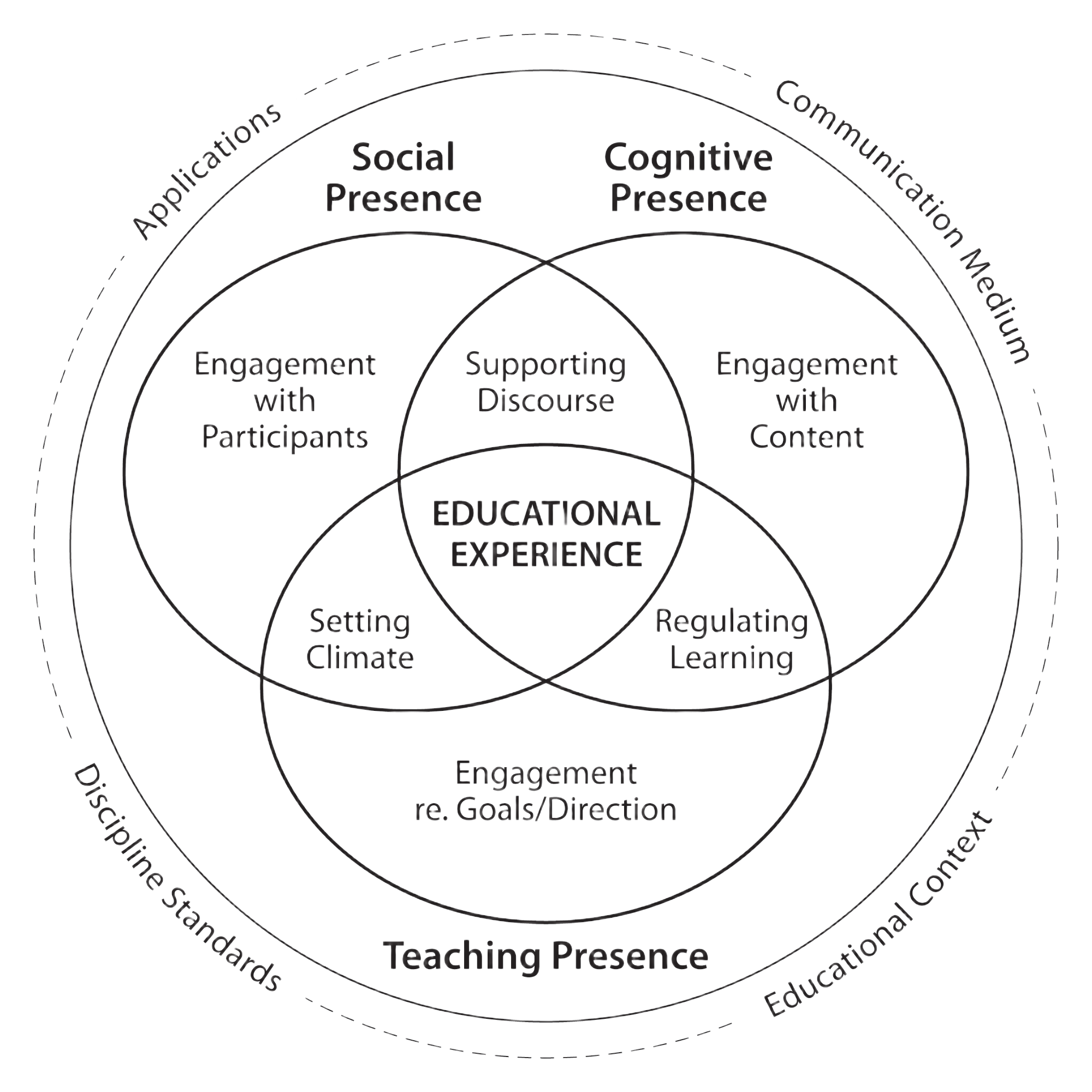
:::
note:
Key Considerations
- How do we create a sense of community across both modalities?
- What strategies foster deep learning in comodal settings?
- How do RPs and TS ensure equal access and engagement?
- The CoI model helps structure meaningful online and in-person learning.
- Social presence: Encourage F2F-ONL interaction (e.g., breakout groups, chat monitoring).
- Cognitive presence: Use well-structured activities that translate across both formats.
- Teaching presence: Requires clear facilitation, tech support, and adaptability.
--
::: title
Digital Competency Framework
:::
::: icon1
:::
::: item1
Leveraging technology to enable students to communicate & collaborate together.
:::
::: icon2
:::
::: item2
Using different platforms to foster creativity both in class and online.
:::
::: icon3
:::
::: item3
Designing accessible activities that work for both groups equitably.
:::
::: icon4
:::
::: item4
Increasing digital literacy in students by navigating online resources effectively.
:::
::: image
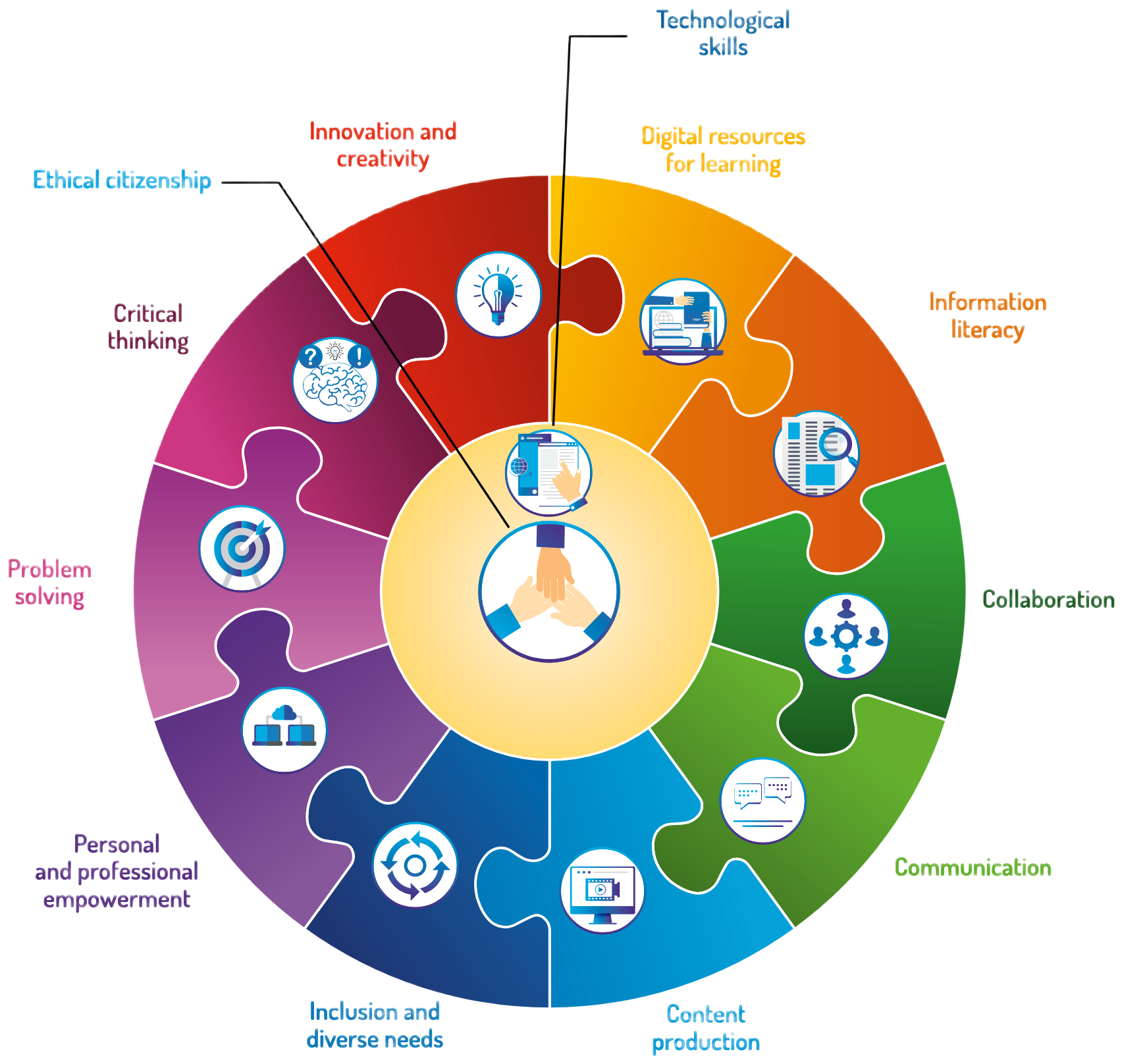
:::
note:
Key Considerations
- How do we use technology to bridge the gap between F2F and ONL students?
- What tools and strategies ensure inclusive, accessible learning?
- How does comodal teaching develop students' digital competencies?
- Digital competency is key to comodal success.
- Collaboration: Online chat, breakout rooms, shared docs, peer review.
- Technology integration: Screen sharing, noise suppression, recording tools.
- Accessibility: Provide alternative formats, check for technical issues.
- Critical digital literacy: Ensure students can navigate digital learning spaces effectively.
References
::: block
- Chill Cinema Sticker by Capsen [Digital image]. (2018). Retrieved from https://giphy.com/stickers/movie-cinema-watch-2eKfq00HWfb91flICf
- Compass Sticker by EmojiVid [Digital image]. (2020). Retrieved from https://giphy.com/stickers/emoji-direction-compass-VdcrzQAm1R0Hoe1yzm
- Drawing Office Sticker by fric [Digital image]. (2025). Retrieved from https://giphy.com/stickers/emoji-direction-compass-VdcrzQAm1R0Hoe1yzm
- Friendship Working Sticker by おめがちゃん [Digital image]. (2020). Retrieved from https://giphy.com/stickers/transparent-online-usapipi-W3NjuxoCNrfTLGJxfX
- Garrison, R., Anderson, T., & Archer, W. (2000). Critical inquiry in a text-based environment: computer conferencing in higher education. Internet and Higher Education, 2(2–3), 87–105. https://doi-org.ezproxy.lib.ucalgary.ca/10.1016/S1096-7516(00)00016-6
- Happy Fun Sticker by Kennysgifs [Digital image]. (2022). Retrieved from https://giphy.com/stickers/cartoon-loop-kawaii-bPdzSyA3CswM4mGKSn
- Ministère de l’éducation et de l’enseignement supérieur. (2019). Digital competency framework. https://www.education.gouv.qc.ca
- Welsh Corgi Teacher Sticker by Lazy Corgi [Digital image]. (2022). Retrieved from https://giphy.com/stickers/lazy-corgi-ZiT4BATmuZ5brqUxvb
- Whats Up Hello Sticker by Holler Studios [Digital image]. (2023). Retrieved from https://giphy.com/stickers/HollerStudios-duck-holler-studios-qwak-7lTUgVeYpeNWbdFrVG
- Work Love Sticker by illusbyjo [Digital image]. (2024). Retrieved from https://giphy.com/stickers/love-illusbyjo-atelierbyjo-u7Q3bJnID2DJ6ydItj
:::
::: title
Thank You
:::
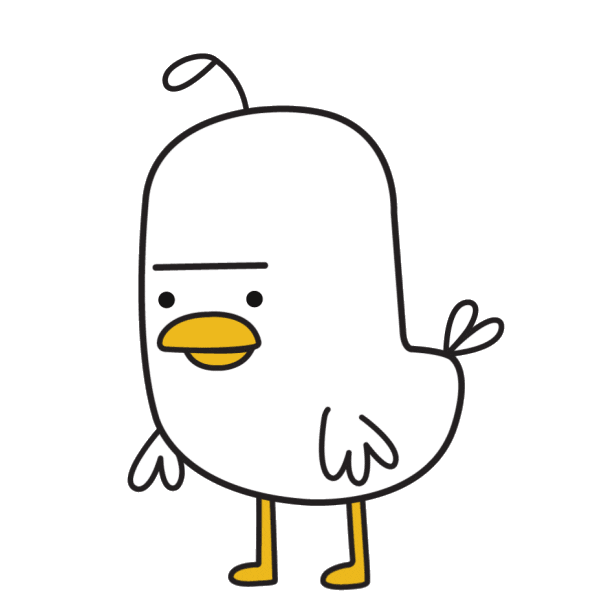
::: footer
Questions? Comments?
:::